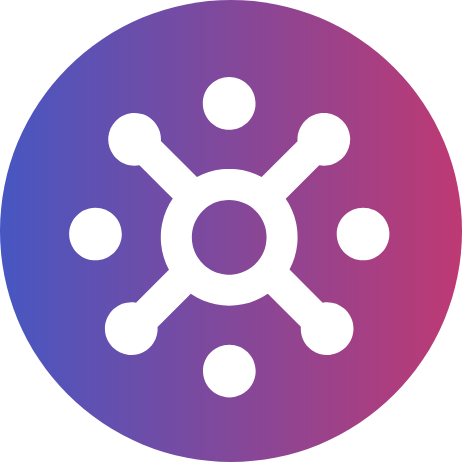Main
Tokenomics
Products
Security
Setting up your Metamask
Step 1: Install MetaMask
Official website: https://metamask.io/ Type: Web browser, Android Android, Apple iOS Supported browsers: Chrome (Google) browser, Firefox (Firefox) browser, Brave browser, Microsoft Edge browser. Wallet download address https://metamask.io/download.html
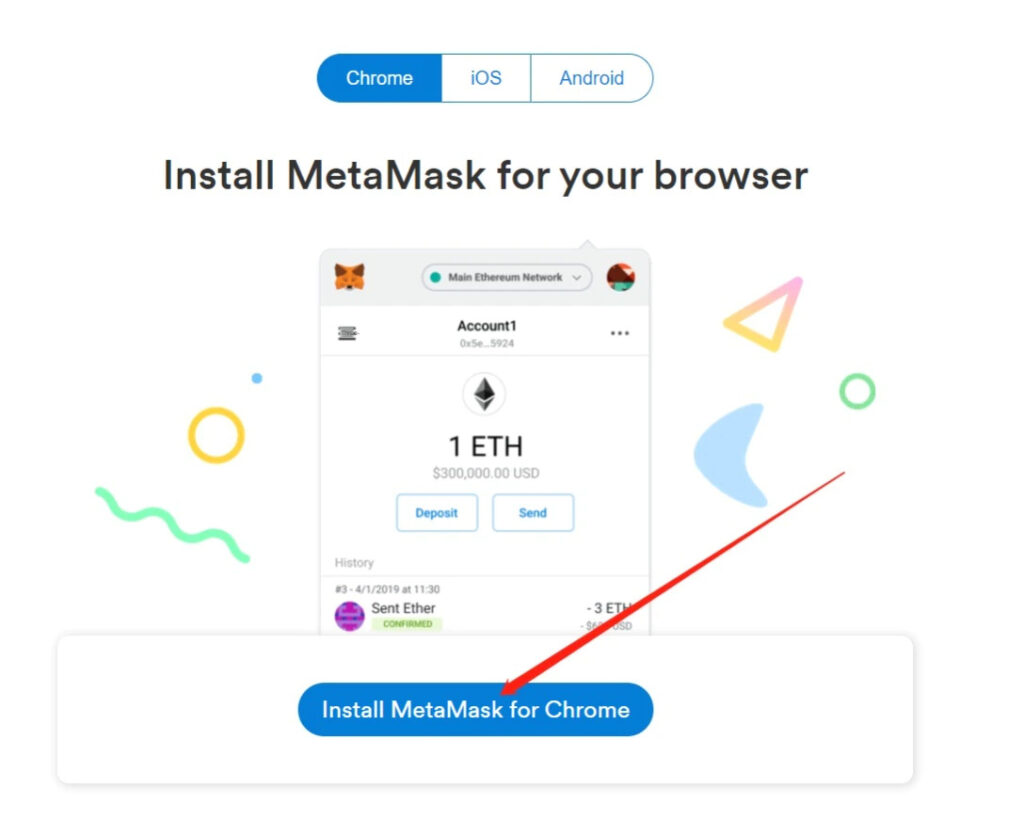
If you do not have MetaMask, we recommend that you install and use it in browsers such as Chrome and Brave. Note that it is best to use the official method for installation, otherwise digital assets may be stolen.

Step 2: Initial Setup MetaMask
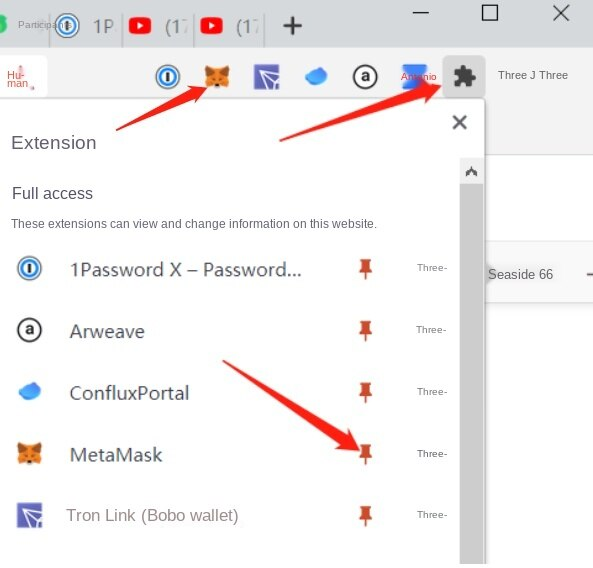
If the browser does not display by default, click [Extension] (puzzle fragment icon), and click the icon behind MetaMask [Thumbnail icon]
2. Wallet creation or import
Users who use MetaMask for the first time must import or create a new wallet.
Users who already have a wallet can click “import wallet” to import the wallet through mnemonic words.
New users can create a new wallet.
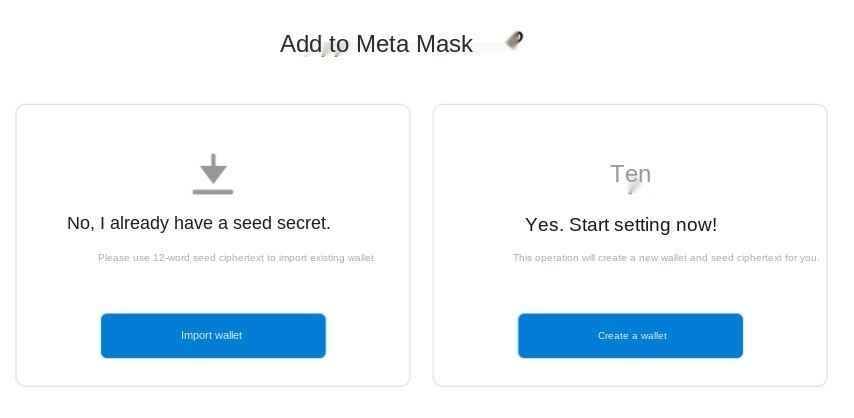
Import wallet:
You need to enter a mnemonic phrase, a new password, and accept the terms of use.
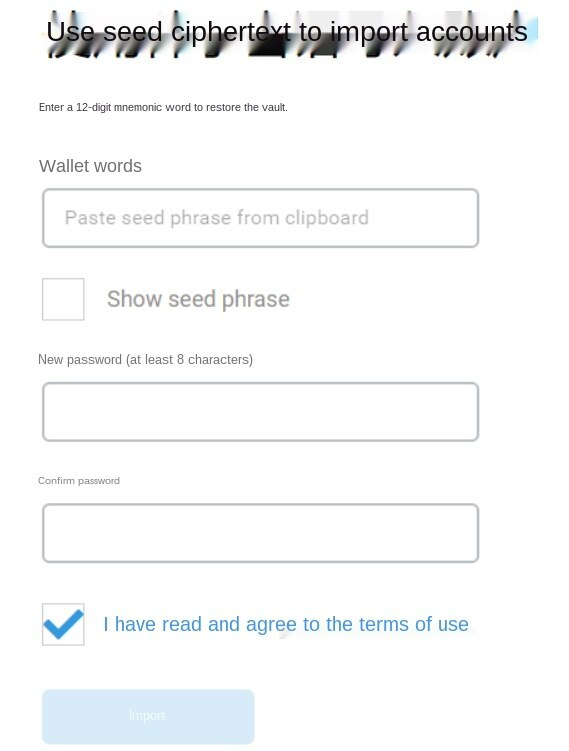
3. Create a wallet:
Enter a password and confirm.
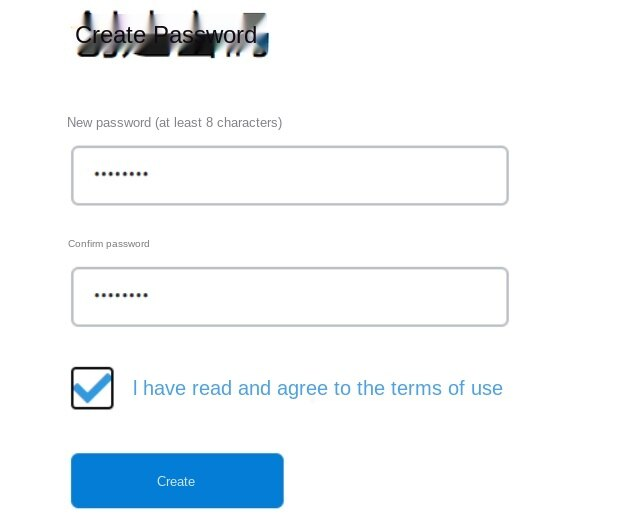
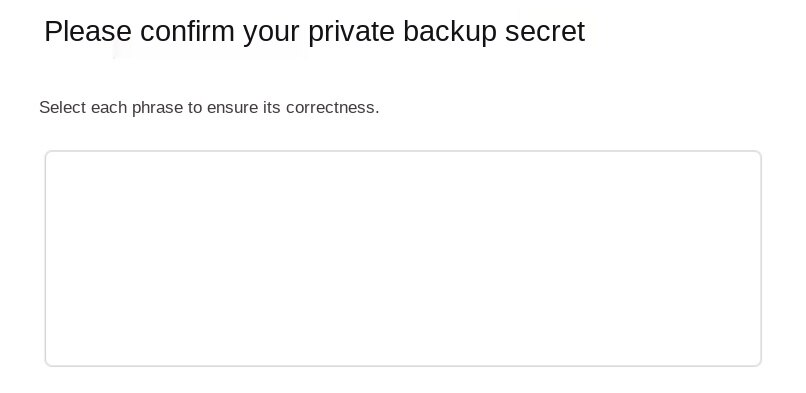
- Contents